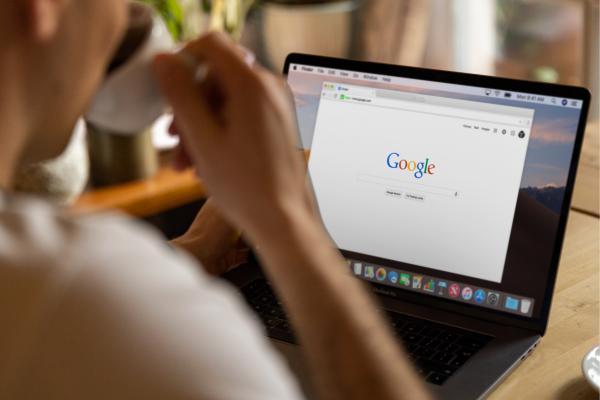Google Workspace is one of the most powerful and widely used cloud-based productivity suites available. It offers a range of applications designed to improve collaboration, organization, and efficiency in both personal and professional environments. Whether you are a freelancer, virtual assistant, business owner, or remote worker, mastering Google Workspace can significantly optimize the way you work. Learning how to use its tools effectively will help streamline tasks, improve communication, and enhance productivity.
Understanding the core applications within Google Workspace is essential for maximizing its benefits. Gmail, Google Drive, Google Docs, Google Sheets, Google Slides, Google Calendar, Google Meet, and Google Keep are just some of the key tools that can transform daily workflows. Each of these applications plays a unique role in improving efficiency and ensuring smooth collaboration in remote or hybrid work settings.
Gmail is one of the most widely used email platforms, and mastering its features can enhance email management and organization. Using labels and filters helps keep emails categorized and prevents inbox clutter. Setting up templates for frequently used responses saves time and ensures consistency in professional communication. Enabling keyboard shortcuts speeds up navigation, making it easier to compose, reply, and archive messages. The priority inbox feature automatically organizes important emails, ensuring that critical messages are not missed.
Google Drive is a cloud-based storage system that allows users to store, organize, and share files securely. Learning how to create structured folders improves accessibility and ensures that documents are easy to locate. Using advanced search features, such as searching by file type, owner, or modification date, helps retrieve files quickly. Setting up shared folders and managing permissions ensures that the right people have access to the right documents while maintaining security. Google Drive’s integration with other Google Workspace apps makes collaboration seamless, as multiple users can edit and update documents in real time.
Google Docs is a powerful word-processing tool that eliminates the need for traditional offline software. It allows users to create, edit, and share documents from any device with an internet connection. Mastering collaboration features such as comments, suggested edits, and version history improves teamwork and document tracking. Voice typing is an underused feature that can enhance productivity by allowing users to dictate content instead of typing. Adding add-ons like grammar checkers and citation generators further enhances the document creation process.
Google Sheets is a versatile spreadsheet tool that helps with data management, financial tracking, and reporting. Understanding basic formulas, such as SUM, AVERAGE, and IF functions, makes working with numbers more efficient. Conditional formatting improves data visualization by automatically highlighting important values. The ability to create pivot tables and charts simplifies data analysis and presentation. Using collaboration features ensures that multiple users can edit and update spreadsheets in real time, improving teamwork and accuracy.
Google Slides is an effective tool for creating professional presentations without the need for desktop software. Learning how to use templates, animations, and transitions helps enhance visual appeal and engagement. The ability to collaborate on presentations allows multiple users to contribute content and provide feedback simultaneously. Embedding images, videos, and charts improves the effectiveness of presentations. Using speaker notes helps presenters stay organized and deliver more structured and engaging presentations.
Google Calendar is essential for scheduling and time management. Syncing multiple calendars helps keep personal and professional appointments organized in one place. Setting up reminders and notifications ensures that important deadlines and meetings are not missed. The ability to create shared calendars allows teams to coordinate schedules and avoid conflicts. Using color-coding for different event categories improves visibility and organization. Integrating Google Calendar with Google Meet enables easy access to video meetings with a single click.
Google Meet is a reliable video conferencing tool that facilitates virtual meetings, interviews, and team collaborations. Understanding how to schedule and join meetings efficiently ensures smooth communication. Using features such as screen sharing, real-time captions, and breakout rooms improves engagement and interaction. Enabling noise cancellation helps minimize background distractions during calls. Recording meetings for future reference allows participants to revisit important discussions and decisions.
Google Keep is a digital note-taking application that helps with organization and task management. Creating color-coded notes improves categorization and visibility. Setting reminders ensures that important tasks are completed on time. Collaborating on notes with team members enhances productivity and idea sharing. Using voice notes and image attachments adds flexibility to how information is captured and stored. Google Keep’s integration with Google Docs and Google Calendar allows for seamless task management and scheduling.
Mastering automation within Google Workspace can significantly boost efficiency. Google Forms allows users to collect data, conduct surveys, and receive responses in an organized manner. Integrating Google Forms with Google Sheets automates data collection and reporting. Google Tasks and Google Assistant help manage daily to-do lists and reminders. The use of Google Scripts enables users to create custom workflows and automate repetitive tasks.
Security and data management are crucial when working with Google Workspace. Setting up two-factor authentication protects accounts from unauthorized access. Managing sharing permissions prevents sensitive information from being accessed by unintended users. Regularly reviewing and organizing stored files ensures that storage limits are used efficiently. Using Google’s built-in security features, such as alerts for suspicious activity and encryption for sensitive documents, enhances data protection.
Collaboration is one of the most powerful aspects of Google Workspace. The ability to share files, edit documents in real time, and provide instant feedback improves teamwork and project management. Setting up shared drives ensures that team members have access to the latest versions of important files. Learning how to use commenting and tagging features helps streamline communication within documents and spreadsheets.
Efficiency in Google Workspace is enhanced by learning keyboard shortcuts. Using shortcuts for copying, pasting, formatting, and navigating between tabs speeds up workflow. Understanding how to quickly switch between applications using shortcut keys improves productivity. Customizing shortcut settings based on personal preferences makes navigation smoother and more intuitive.
Integrating Google Workspace with third-party applications further enhances functionality. Tools like Trello, Slack, and Zapier can be connected to Google Workspace to improve workflow automation. Syncing Google Drive with cloud storage services ensures that files are backed up securely. Using email extensions for Gmail, such as scheduling tools and CRM integrations, enhances email productivity.
Mobile accessibility makes Google Workspace even more powerful. Installing the mobile apps for Gmail, Google Drive, and Google Docs allows users to work from anywhere. Enabling offline access ensures that important files and emails are available even without an internet connection. Using voice commands and dictation tools within mobile apps improves productivity on the go.
Training and continuous learning ensure that users stay updated with the latest features and best practices. Google offers free training courses through Google Workspace Learning Center and Skillshop. Participating in online webinars, reading productivity blogs, and joining Google Workspace communities help users discover new tips and tricks. Practicing advanced features and experimenting with different tools enhances overall efficiency.
Mastering Google Workspace is an investment in productivity and efficiency. Understanding how to use its applications effectively improves workflow, enhances collaboration, and simplifies task management. Whether working independently or as part of a team, leveraging Google Workspace to its full potential ensures that work is organized, streamlined, and optimized for success.